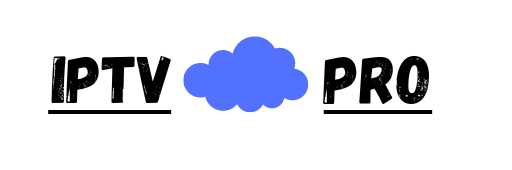If you have any issues or problems 🤔.
We are here For you.
Your satisfaction is our priority.
Please take a look below. There are some Frequent questions we collected for you 🧐.
Thank you 🙏🏻 for being part of our community🌤.
FAQ – Frequently Answered Questions
Solution:
Try first to clear the app cache and restart the router WIFI, if nothing works contact us via chat with your Mac address.
Solution:
Contact us via WhatsApp to send you a different url host.
Solution:
Contact us via chat support to send you a diffrent url host.
Solution:
for Samsung TV: click here
for a Fire TV stick: click here
for LG TV: click here
for Sony TV or Android TV: click here
Solution:
There are several steps you can take to troubleshoot and potentially resolve the problem:
- Check Other Channels: Switch to other channels to see if the sound issue persists. This can help determine if the problem is specific to the channel or a more general issue, check the HD , UHD , 720p , HEVC versions.
- Internet Connection: Ensure that your internet connection is stable. A poor or unstable internet connection can lead to buffering issues and affect the audio. You might want to restart your router or modem.
- Restart the IPTV Box or App: Sometimes, simply restarting your IPTV box or the application you’re using can resolve temporary glitches.
- Audio Settings: Check the audio settings on your IPTV box or application. Make sure that the volume is turned up and that the audio output settings are configured correctly.
- Update Firmware/Software: Ensure that your IPTV box or application has the latest firmware or software updates installed. Outdated software can sometimes cause compatibility issues.
- Try Another Device: If possible, try accessing the IPTV channel on another device to see if the issue is specific to one device.
- Reset to Default Settings: As a last resort, you may consider resetting your IPTV box or application to its default settings. This should be done cautiously, as it may erase your preferences and settings.
- Contact Technical Support: If none of the above steps resolve the issue, reach out to the technical support of your IPTV service provider for further assistance. They may be able to identify and address the specific problem.
Two reasons:
The app is shut or the Mac address has changed after the electricity breakdown in your home,
Solution :
- Try restarting your device to run the IPTV app. This can help resolve temporary glitches or issues.
- Restart the Wifi router.
If the Mac address has changed, contact us to connect you to the new Mac address.
Unfortunately, you won’t have the ability to do this. Using a single account for multiple connections can result in your IP address and username being blocked. With that said, you do have the ability to buy an additional connection for an extra fee.
First, Inspect your router or modem and ensure they are plugged in. Restart both before reviewing the settings of each device that is running your IPTV subscription. If the problems persist, your ISP (Internet service provider) might be blocking IPTV traffic. Try out another ISP connection to resolve this. The problems should end once you do.
Solution:
Turn off the WiFi router and the device for 5 minutes. Try again. Connect the device to the router with a LAN cable. If issues persist, contact us to add a VPN to your account.
Solution:
If using the TELEKOM network, during peak hours, network congestion is common as more users are online. This can affect the quality of your IPTV streaming. Contact your internet service provider (ISP) to inquire about potential network congestion issues during those hours.
switch to VODAFON, as TELEKOM may have issues with streaming services during peak hours. Additionally, try connecting the device with a LAN cable to the router.
Router Placement and Settings: Ensure that your router is placed in a central location and is not obstructed by walls or other objects. Additionally, check the router settings, and if possible, prioritize IPTV traffic to ensure a smoother streaming experience.
Update Router Firmware: Make sure your router’s firmware is up-to-date. Router manufacturers often release firmware updates to address performance issues and improve stability.
Use Wired Connection: If you are using a Wi-Fi connection, consider using a wired Ethernet connection instead. Wired connections tend to be more stable and less susceptible to interference.
Reduce Network Load: Disconnect other devices from the network during the specified hours to reduce overall network load. This can help ensure that more bandwidth is available for your IPTV streaming.
Reason:
- It’s not an error. The channels are under maintenance, and we are updating our channels list. If the problem persists for a long time (more than 1 hour), please get in touch with us via WhatsApp.
2. If you are connecting two devices or more on the same account, please use just one device.
Patience and Wait: In some cases, the issue may be on the provider’s end, and resolution may take some time. Patience is key, and waiting for the service provider to address the problem may be necessary.
Solution:
Click on Change the playlist and choose the 8K VIP VPN playlist, insert again your username and password, and clear the app cache.
At times, you might endure buffering as a result of high traffic or slow speeds on the internet. If buffering issues are persistent, try holding down the “Pause” button for up to 15 seconds before resuming the movie. This often rectifies the buffering issue.
Reason:
Uninstalled the app or switched to another app. Also occurs with network changes or electricity breakdowns.
Reason:
App issue with cache updates. Install one of our recommended apps from our Instalation Guide for resolution.
If you receive a script error message, it likely means that your internet connection speed is slow, or you aren’t connected to it.
Solution:
Try switching to another IPTV app, use a VPN, or connect the device with a LAN cable to the router.
Solution:
- Check Internet Connection: Ensure that your internet connection is stable and meets the minimum requirements for IPTV streaming. Run a speed test to check your upload and download speeds.
- Wired vs. Wireless Connection: If you are using a Wi-Fi connection, try switching to a wired Ethernet connection. Wired connections tend to be more stable and less prone to interference.
- Restart Router and Modem: Power cycle your router and modem by unplugging them, waiting for about 30 seconds, and then plugging them back in. This can help refresh your network connection.
- Reduce Network Load: Disconnect other devices from the network that might be using a significant amount of bandwidth. This can help ensure more stable streaming.
- Check for Network Congestion: Network congestion can occur during peak hours. If possible, schedule your IPTV usage during off-peak hours to avoid congestion.
- Update Router Firmware: Ensure that your router has the latest firmware installed. Router manufacturers often release updates to address performance issues.
Contact us on WhatsApp to redirect you to another server, especially if your network (e.g., TELEKOM) doesn’t support all IPTV servers.
Certainly, you have the option to tailor your channel package by reaching out to our support team via WhatsApp and specifying your preferred channel types.
Yes, our IPTV service is available worldwide. you can enjoy your favourite stations and content wherever you are.
You have the option to request a refund within 60 days for 6/12-month subscriptions upon taking out a paid subscription, and we are happy to assist you with that.
One More Question?
If you need assistance or haven’t found the answer you’re looking for, please don’t hesitate to reach out to us!